Check Box Layout Item Properties
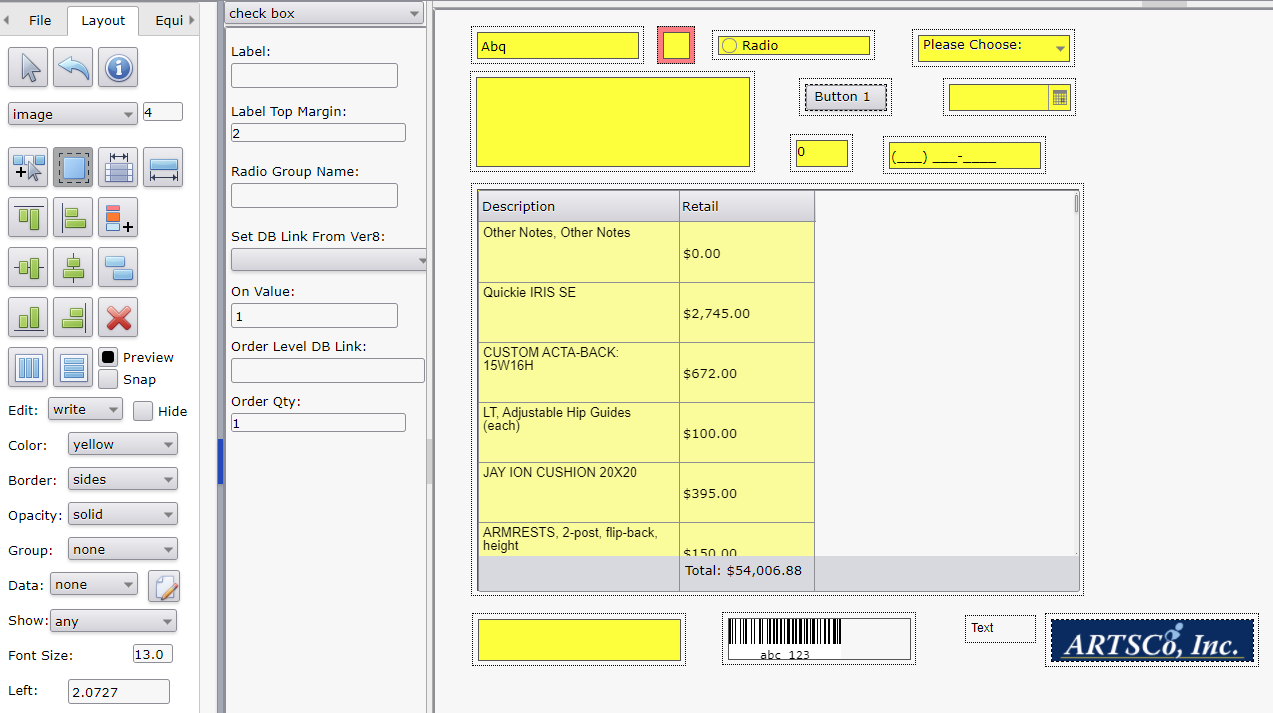
Options
- Item type drop down list (top of property page): Allows changing this item to a different item type.
- Label Top Margin: Value in pixels to move the label text down relative to the checkbox.
- Radio Group Name: Used to define a group of checkboxes where only one checkbox in the group can be selected at a time. Set the 'Group Name' to the same value for all checkboxes in the same group.
- Label: Check box label text. Label shows to the right of the checkbox. The width of the checkbox may have have to be increased to accommodate the label text. If a label is required at a different position, clear the label text and generate a separate text item at the desired location.
- Set DB Link From Ver8: Shortcut to automatically create a database link based on pull down list.
- On Value: Value stored in the database field when the checkbox is checked on.
- Order Level DB Link: Shortcut to automatically create a user defined (order level) database link. select the item then enter the unique user defined name in the 'Order Level DB Link' property box. The link is created when clicking outside of the property. Note: Even though the 'Data' dropdown is internally set to 'database', the correct value does not show until the selected item is re-selected again.
- Order Qty: ARTSCO internal use only.
See Also:

