Drop Down Layout Item Properties
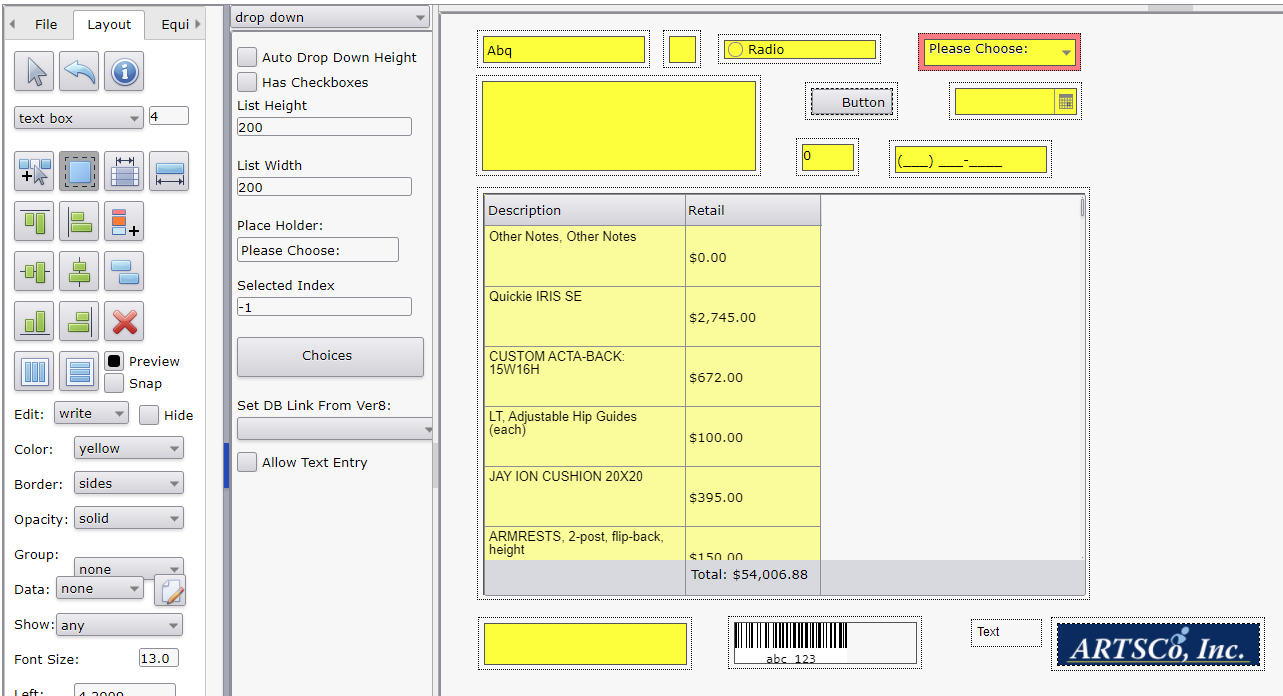
Options
- Auto Drop Down Height: When checked on, drop down list shows all values. When checked off, the list height is determined by the 'List Height' value. For small number of list items, this parameter is typically checked on.
- Has Checkboxes: When checked on, check boxes are shown and multiple items can be selected using the checkboxes.
- List Height: Determines the height of the drop down list when shown. This value is ignored if 'Auto Drop Down Height' is checked on.
- List Width: Determines the width of the drop down list when shown.
- Place Holder: Determines the text shown when no drop down items selected. Use this value to prompt the user to make a selection.
- Selected Index: Selects a drop down value when the form opens. This property is ignored when 'Has Checkboxes' is checked on.
- Choices: Allows setting the drop down list values. Each list item has a value displayed to the user (Display) and a separate value (Value) sent to the database. There is currently no option to populate the drop down list from the database. All list items must be manually entered.
- Menu Buttons
- OK: Save changes and close window.
- Cancel: Close window without saving changes.
- New Row: Add a new row which adds a new drop down list item.
- Delete Row: Delete a selected row which removes the associated drop down list item.
- Grid Options
- Display: Text shown to the user.
- Value: Text sent to the database when selected.
- Index: Sort order.
- Menu Buttons
- Set DB Link From Ver8: Shortcut to automatically create a database link based on pull down list.
- Allow Text Entry: When checked on, user can enter any text value and is not restricted to the drop down list items. When not checked, the user is restricted to the values in the drop down list items.
See Also:

