Task Requirements (Block) - Add Or Remove
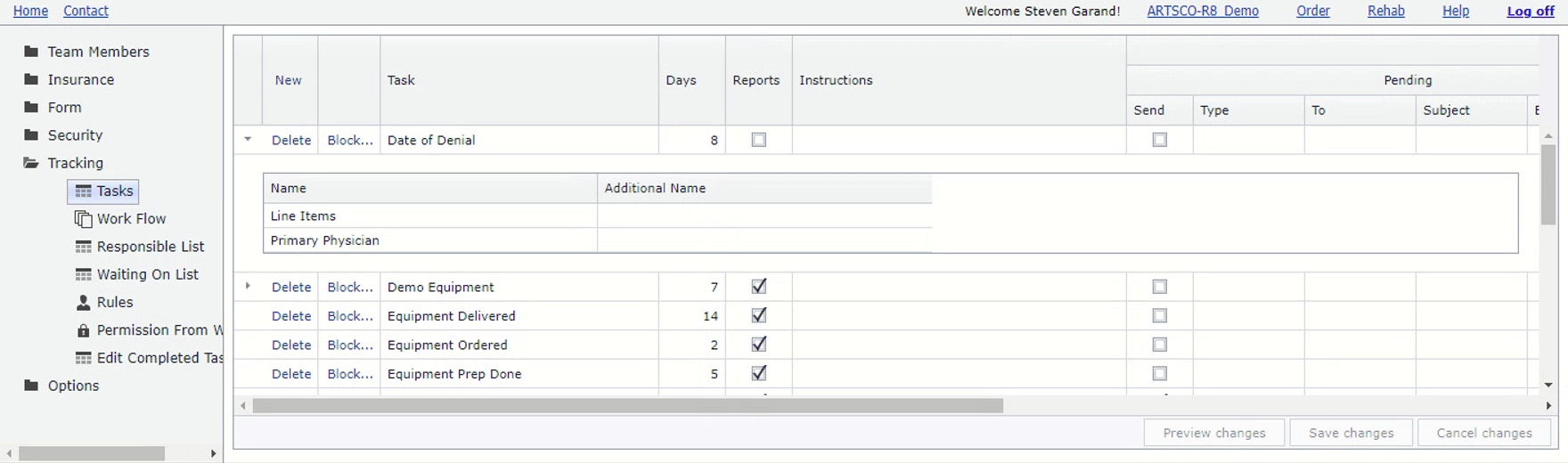
Options
General: General requirements for the order.
- Line Items: One or more line items must be specified.
- LMN: An LMN must be generated.
- Patient Current Equipment: One or more Patient Current Equipment items must be specified.
- ProfitMarginCostAllowPrimThreshold: Profit margin (Allow based) must meet a minimum threshold. If coordination of benefits (COB) is specified between multiple insurances on the order, the sum of all allow values on each line item is used. If no coordination of benefits (COB) is specified on the order, just the primary insurance allow value from each line item is used. The threshold for the system is set using the 'Min Profit' option on the General page under the Options menu folder. A particular payer/plan (insurance) can override the system threshold value by setting the 'Min Profit' option in the associated row on the 'Billing Multiplier & Show Order' page under the 'Insurance' menu folder.
- ProfitMarginCostBillPrimThreshold: Profit margin (Bill based) must meet a minimum threshold. The threshold for the system is set using the 'Min Profit' option on the General page under the Options menu folder. A particular payer/plan (insurance) can override the system threshold value by setting the 'Min Profit' option in the associated row on the 'Billing Multiplier & Show Order' page under the 'Insurance' menu folder.
- AllBillGreaterThanAllow: All line items must have a bill amount greater than the allow amount on each line item. If coordination of benefits (COB) is specified between multiple insurances on the order, the sum of all allow values on each line item is used. If no coordination of benefits (COB) is specified on the order, just the primary insurance allow value from each line item is used.
Basic: Basic Edit Info requirements for the order.
- Order: Any Edit Basic Info item specified.
- Primary Physician: A primary physician must be specified.
- PCP Physician: A PCP physician must be specified.
- Referring Physician: A referring physician must be specified.
- ICD9: An ICD code must be specified.
- Insurance: An insurance must be specified.
- Subscriber: A subscriber must be specified.
- Therapist: A therapist must be specified.
- Facility: A facility must be specified.
- Referral Source: A referral source must be specified.
- Custom Team Member Type(s): A specific custom team member type must be specified.
Form: Fields on forms filled in for the order.
- Detail Button: Indicates the form has required fields specified. Click the button to view the specified form fields. The fields in this view can not be edited, use the Fields... button to add or remove fields.
- Fields... : Shows a popup window of fields on the form. Select a limited number of important fields that must be filled before the task can be marked as completed. See tip above.
- Name: Form name.

