Text Box Layout Item Properties
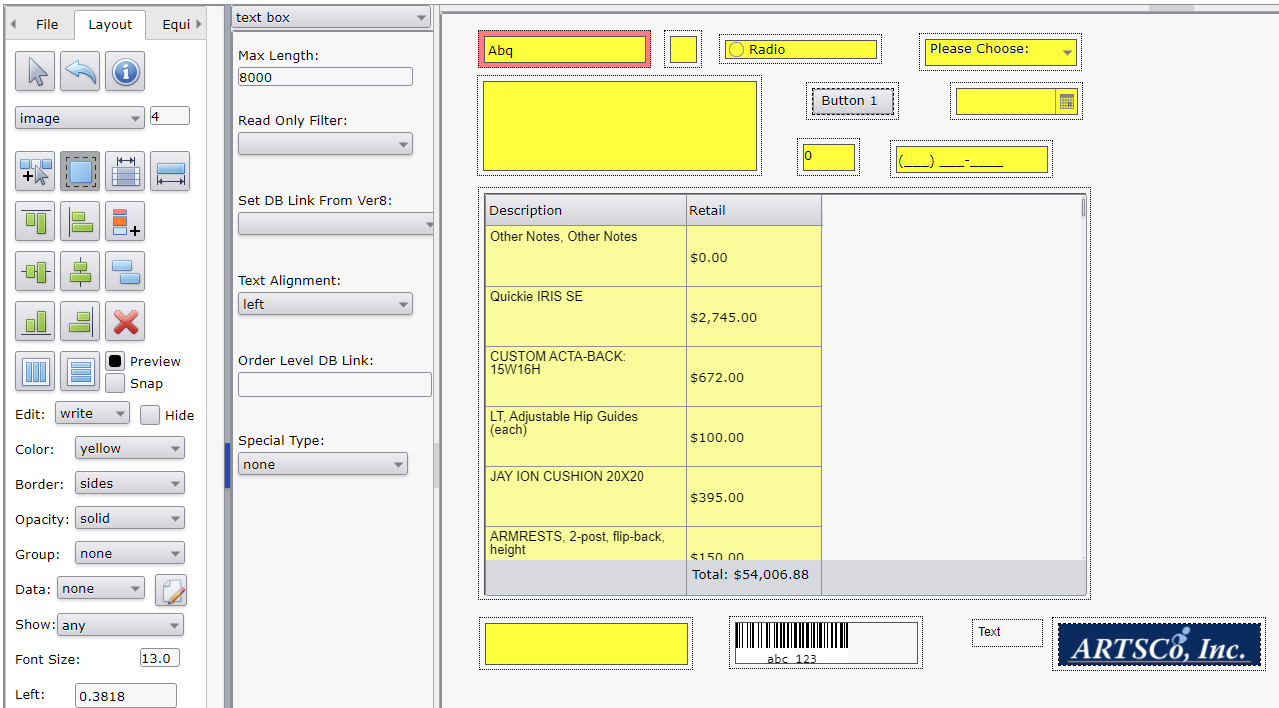
Options
- Item type drop down list (top of property page): Allows changing this item to a different item type.
- Max Length: Maximum number of characters allowed. Only used if item is editable. If item is linked to an editable database field this value is automatically set. Do not attempt to increase a value automatically set by a database link.
- Read Only Filter: Formats read only database linked field data. When set, item will be set to read only. Do not change an item with a 'Read Only Filter' value to writable.
- Date2DigitYear
- Date4DigitYear
- DatePartDay: Day number of the date.
- DatePartMonth: Month number of the date.
- DatePartYear: Year part number of the date, 4 digit.
- DatePartYear2Digit: Year part number of the date, 2 digit.
- Phone
- SSN: Social security number.
- SubStrStart1Cnt1: Substring starting with character 1 and 1 character long.
- SubStrStart1Cnt3: Substring starting with character 1 and 3 characters long.
- SubStrStart4Cnt2: Substring starting with character 4 and 2 characters long.
- SubStrStart4Cnt3: Substring starting with character 4 and 3 characters long.
- SubStrStart4Cnt7: Substring starting with character 4 and 7 characters long.
- SubStrStart6Cnt4: Substring starting with character 6 and 4 characters long.
- SubStrStart7Cnt4: Substring starting with character 7 and 4 characters long.
- Set DB Link From Ver8: Shortcut to automatically create a database link based on pull down list.
- Text Alignment: Horizontal text alignment.
- left
- center
- right
- Order Level DB Link: Shortcut to automatically create a user defined (order level) database link. select the item then enter the unique user defined name in the 'Order Level DB Link' property box. The link is created when clicking outside of the property. Note: Even though the 'Data' dropdown is internally set to 'database', the correct value does not show until the selected item is re-selected again.
- Special Type: ARTSCO internal use only.
See Also:
