Follow Up - Set Up
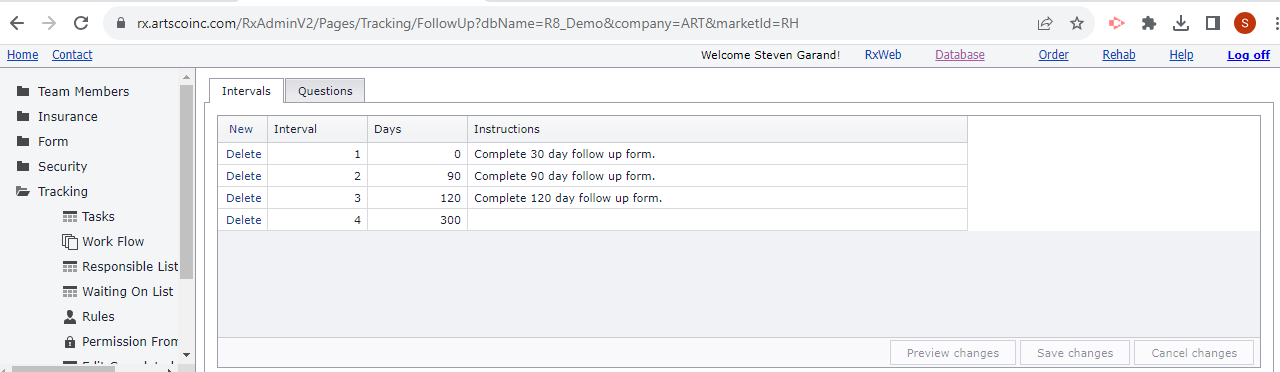
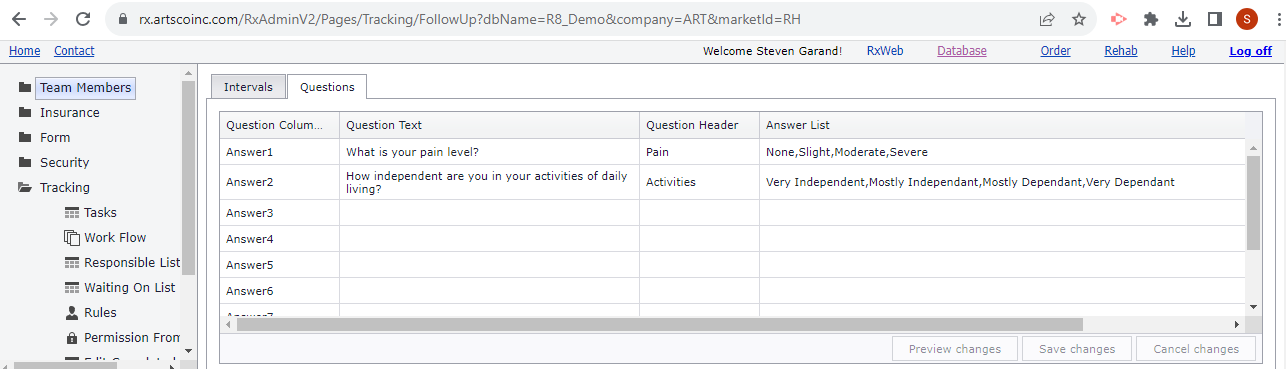
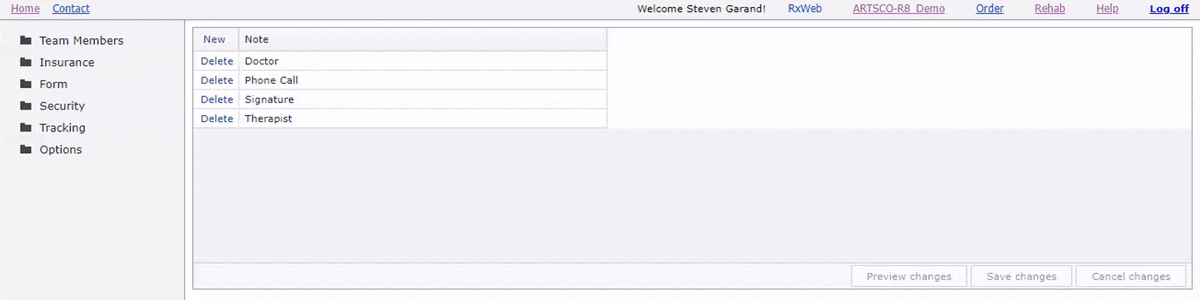
Intervals
Options
Interval: The sort order of the follow up. Interval of 1 is the first follow up, 2 would be the second follow up, etc.
Days: Number of days after the order is closed to show the follow up reminder.
Instructions: Specific instructions for a particular follow up, for example a particular form to fill or questions to ask.
Actions
* Add new row denied if Interval or Days are blank
Questions
Options
Question Column Name: Answer1 through Answer 10. Enter questions in the order to appear in the detail on the follow up window in RxWeb.
Question Text: The full question text. Shows as a tooltip when the mouse is hovered over the header in the detail on the follow up window in RxWeb.
Question Header: Shows as the question column header (prompt) in the detail on the follow up window in RxWeb.
Answer List: List of comma separated choices in the drop down in the question column cell on the follow up window in RxWeb. Note: Question choices can not contain a comma since the comma is used to seperate each choice.
Free Text: Check on to allow user to enter a free text answer in addition to any choices defined in the Answer List.
Show Once: Check on to only show the question in the first interval. All subsequent intervals will hide the question.

