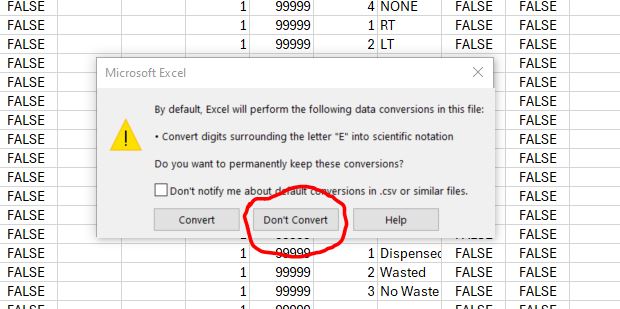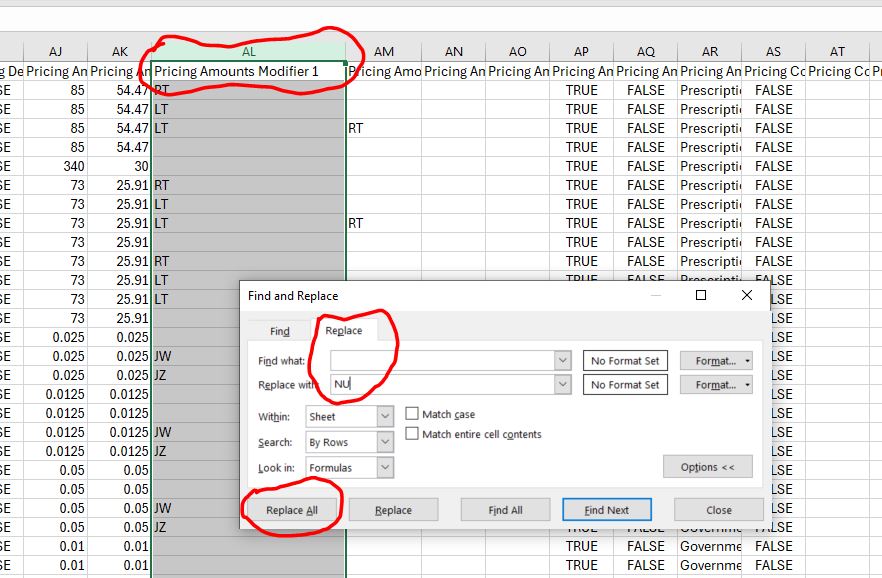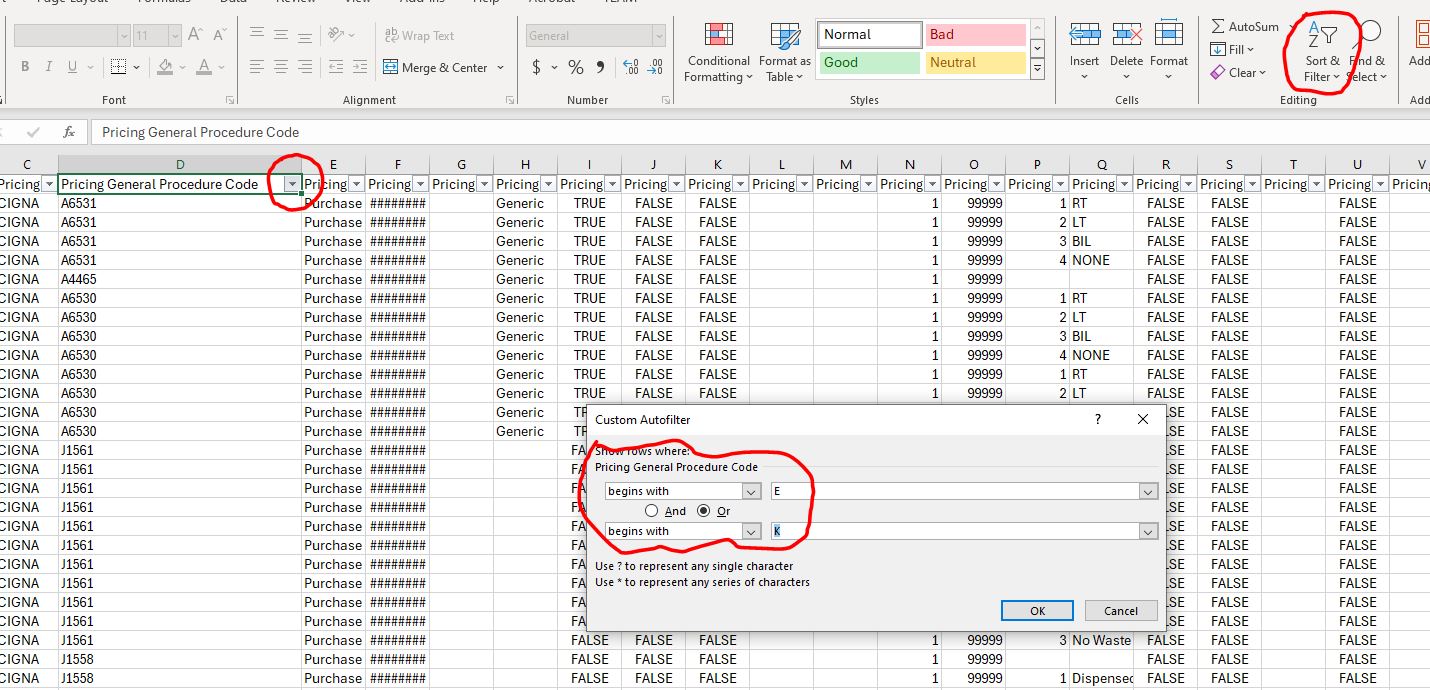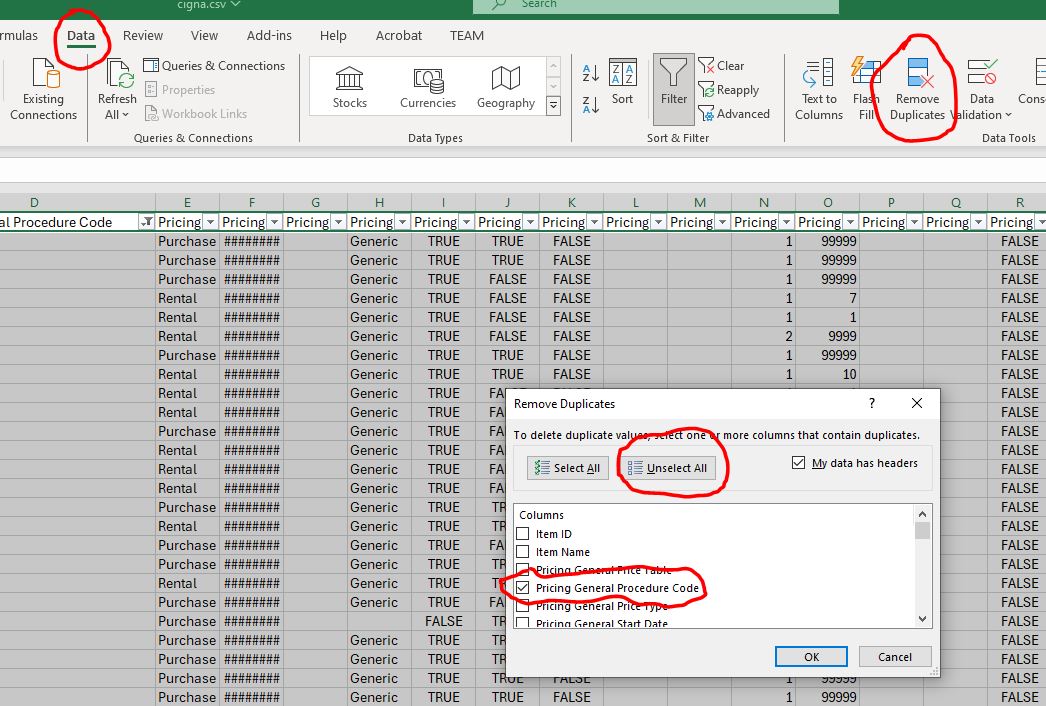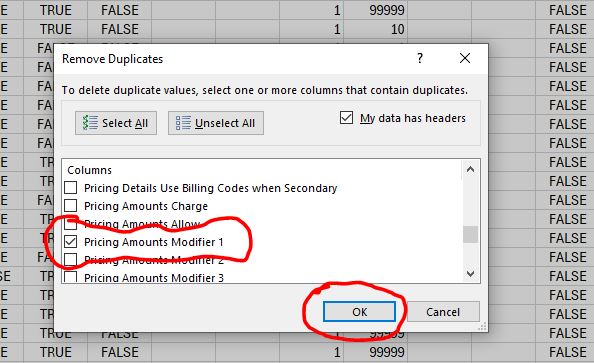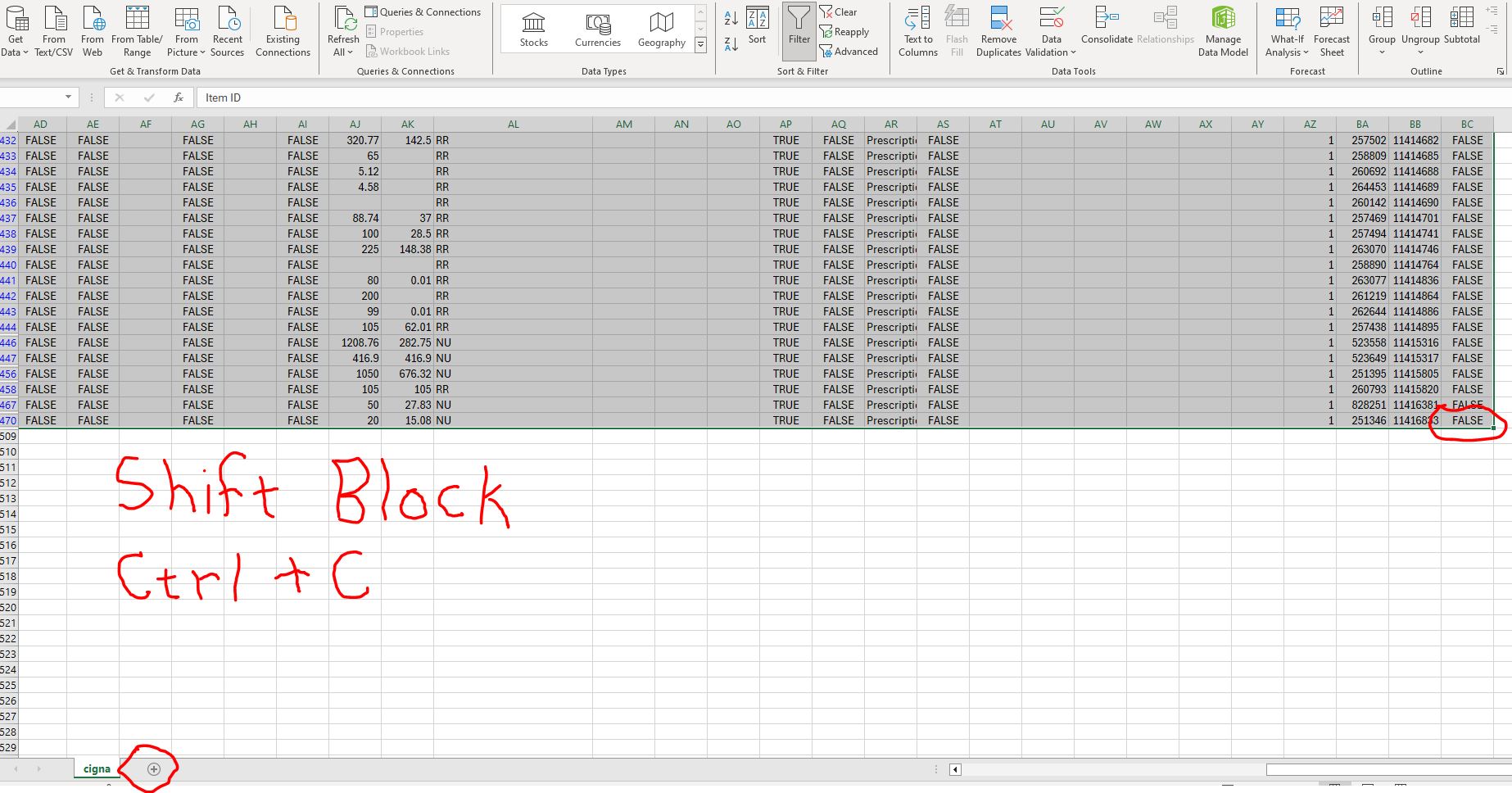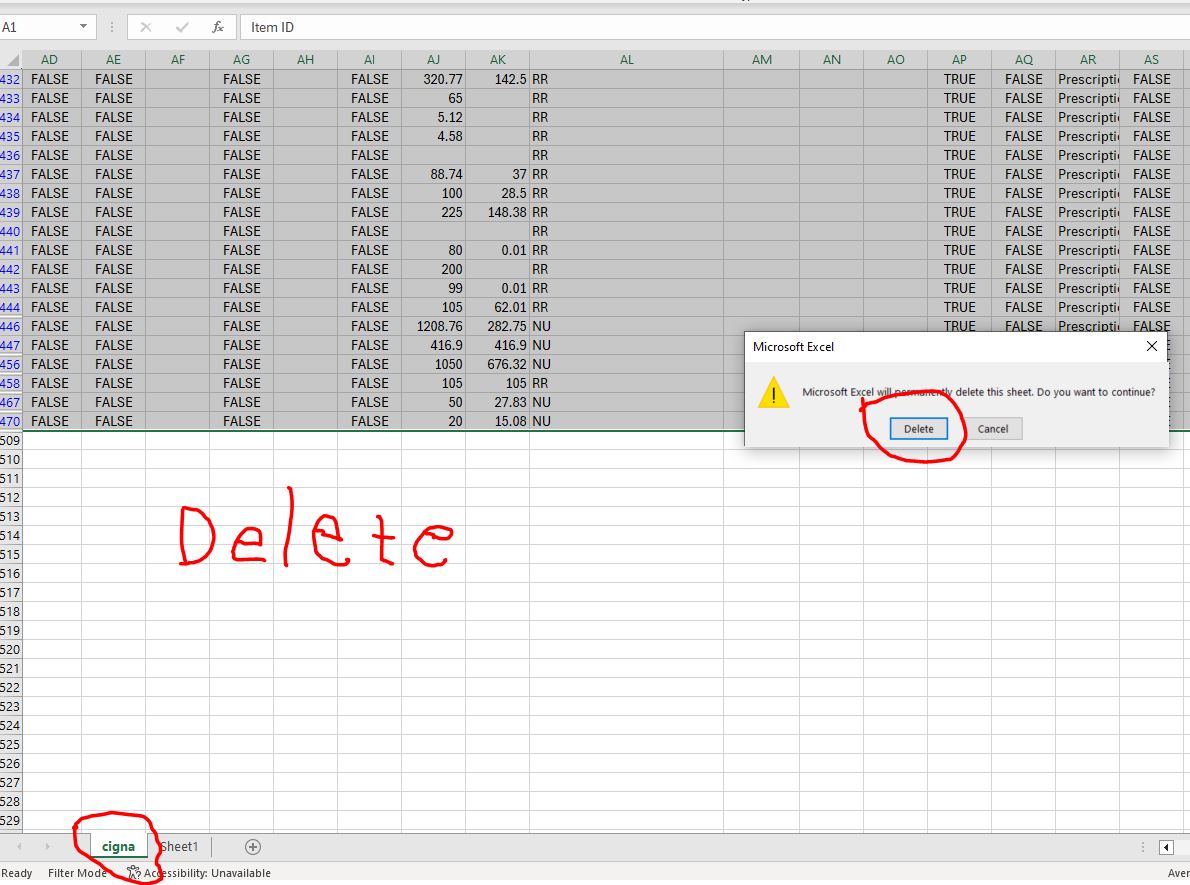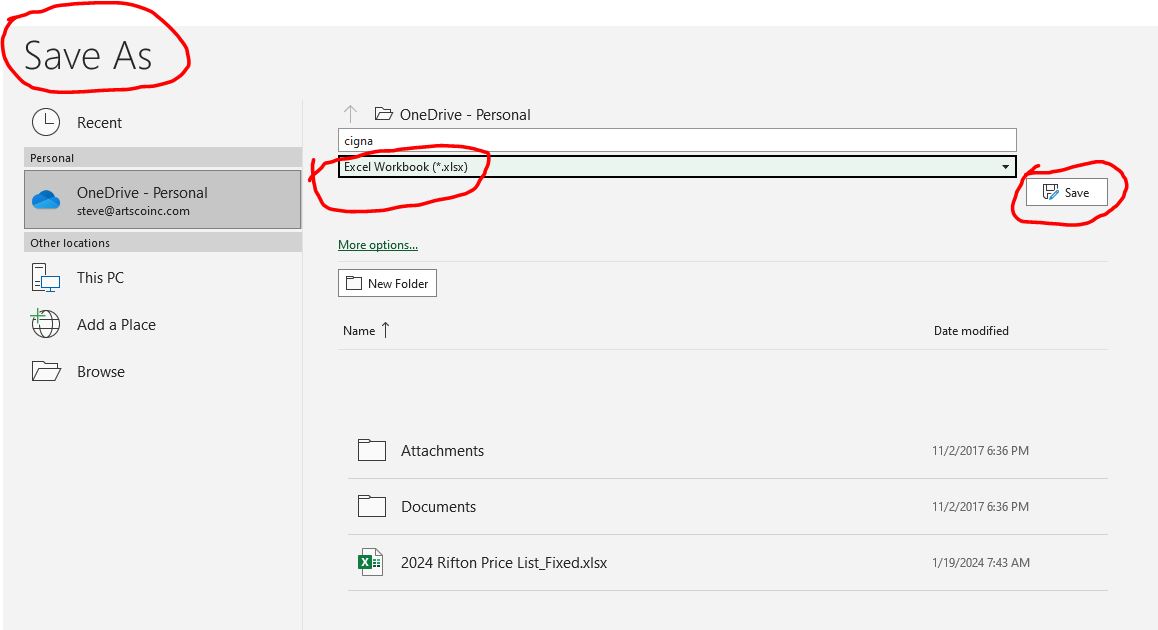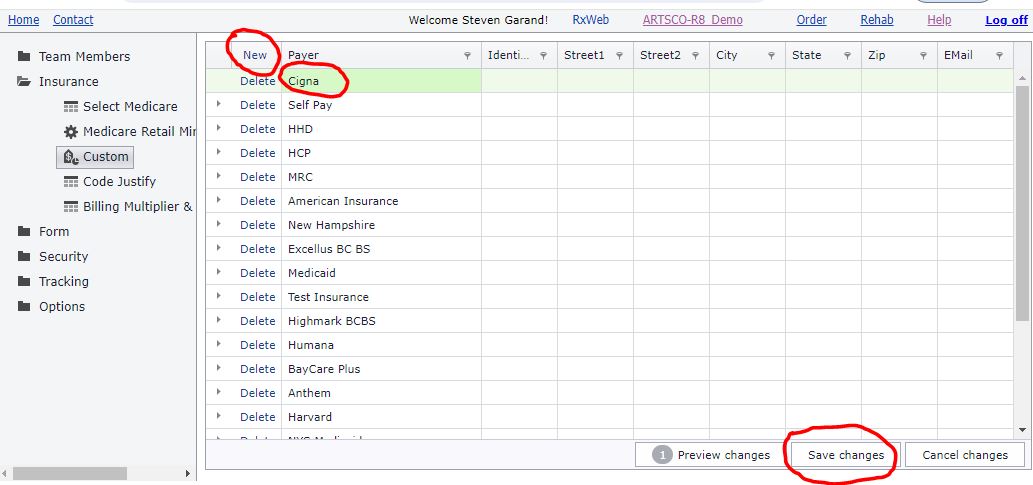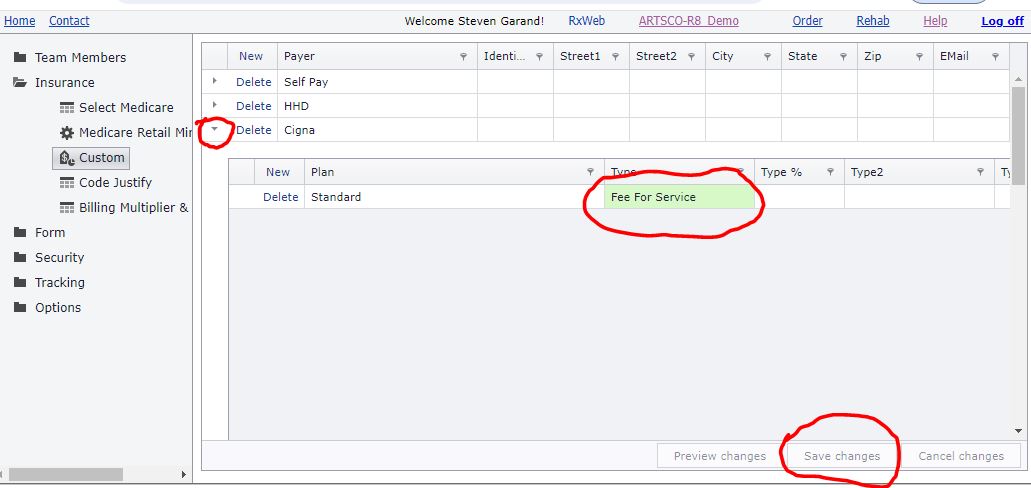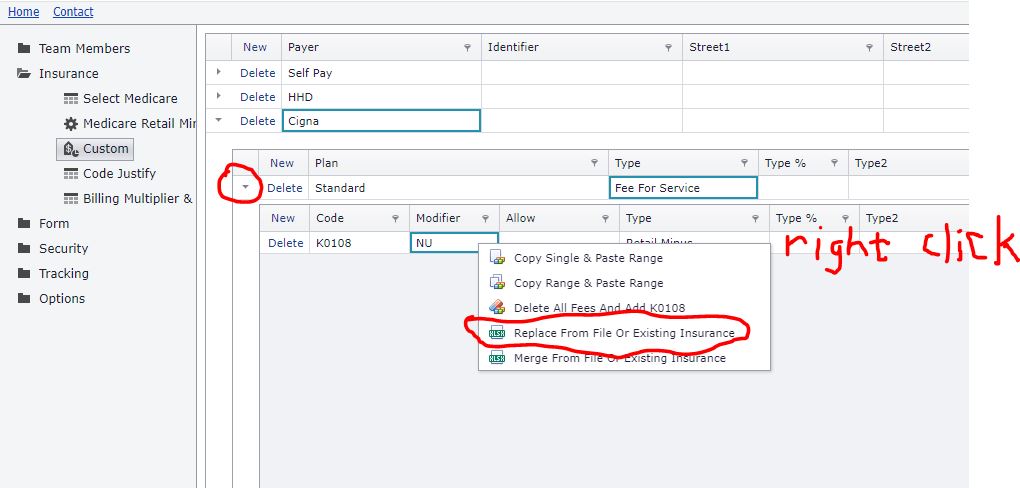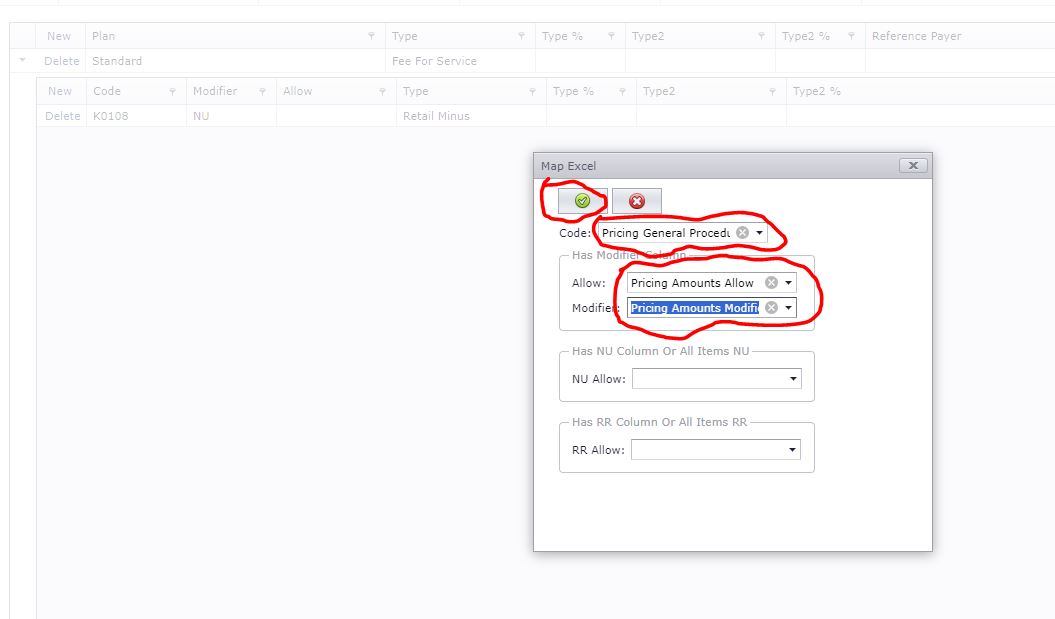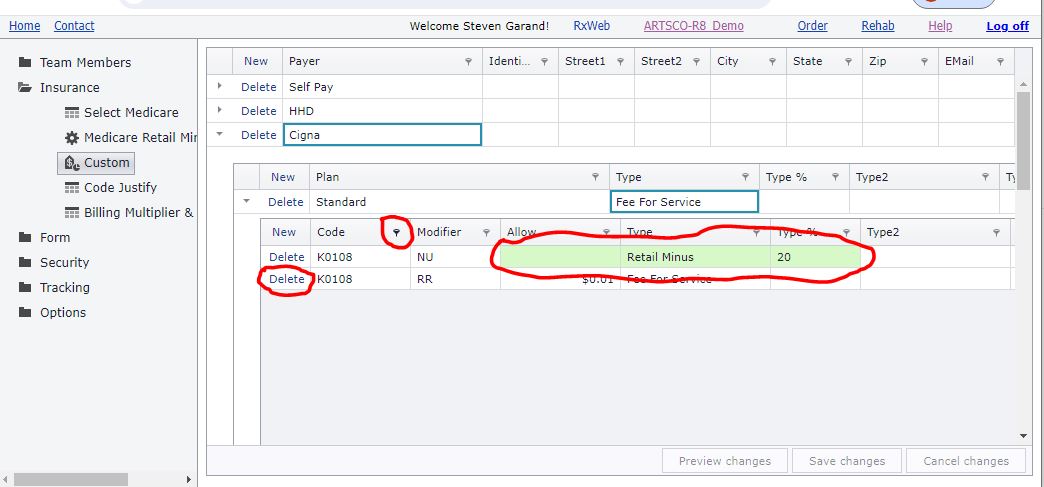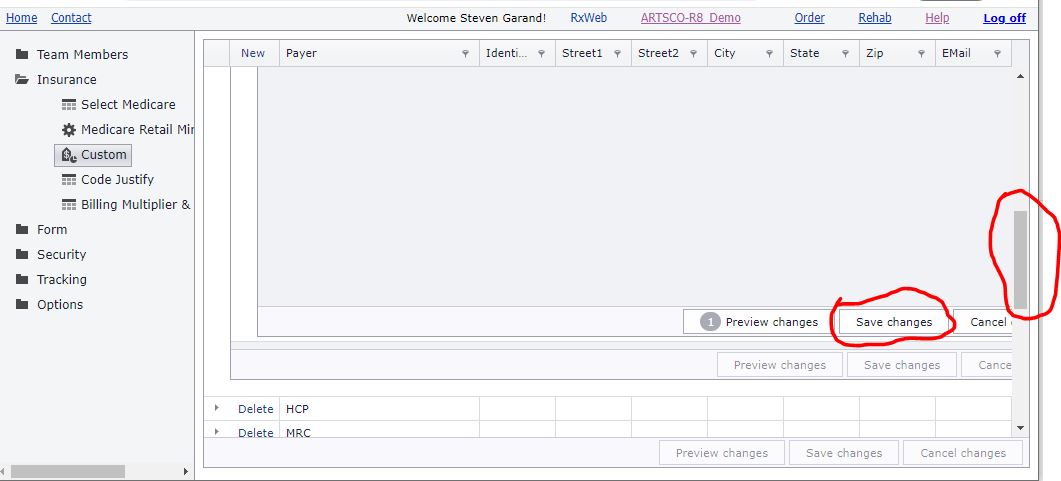Fee Schedule Example
Example Showing The Import From A Cigna Fee Schedule From A CSV File
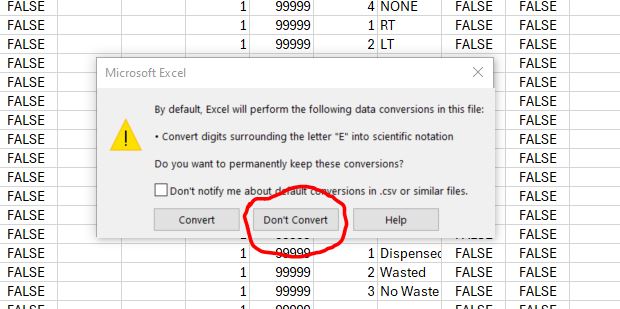
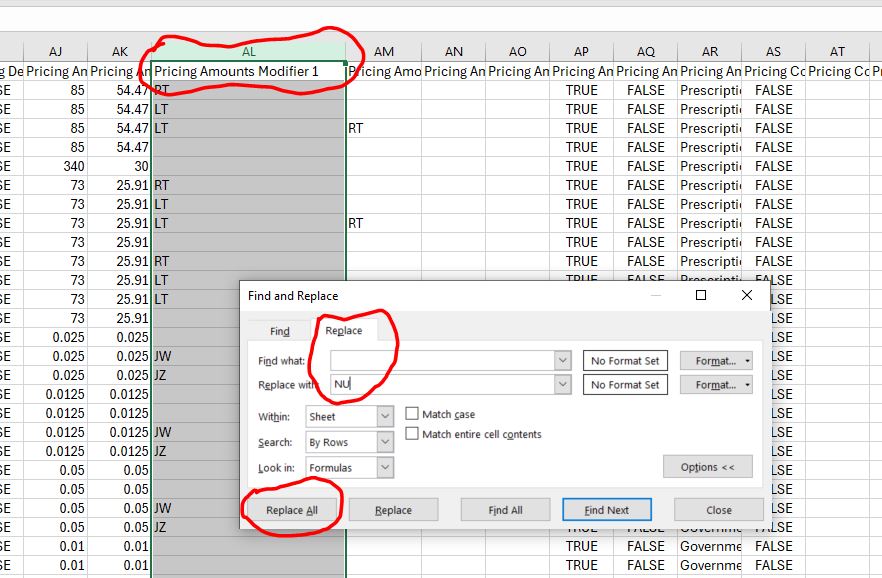
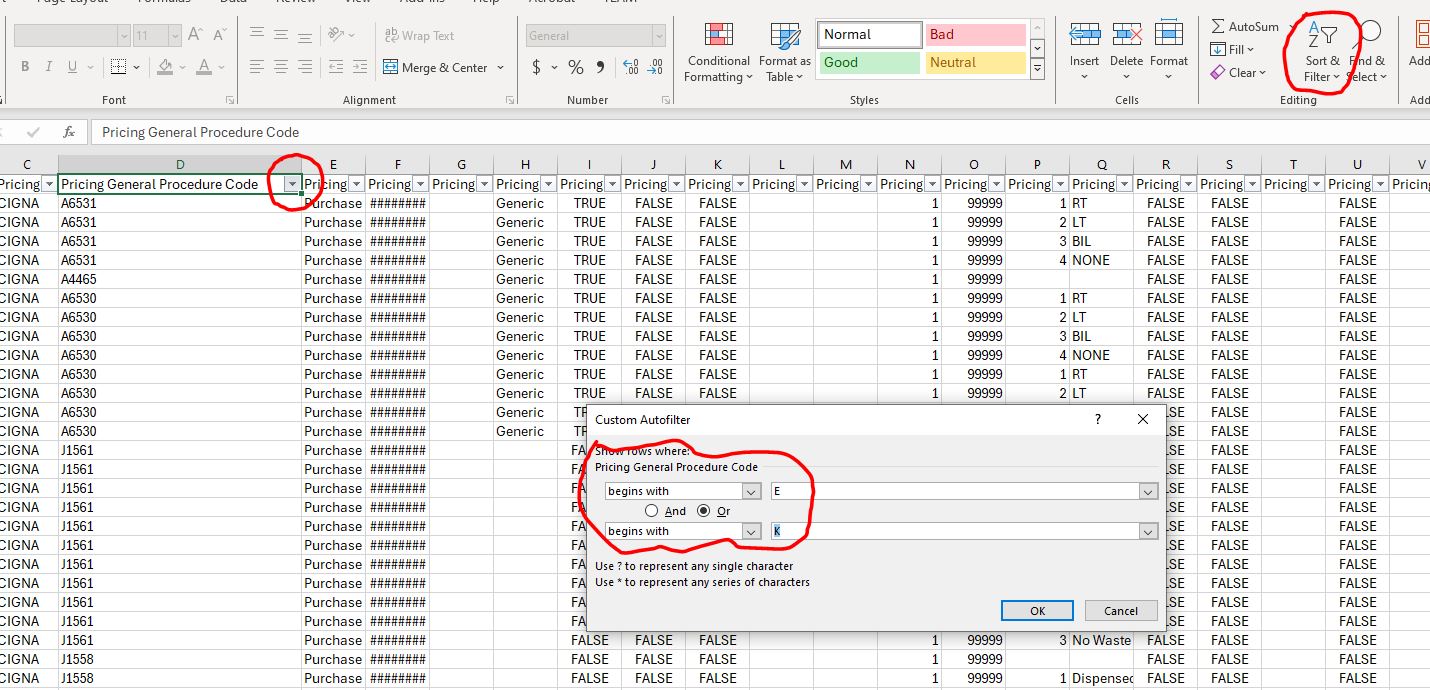
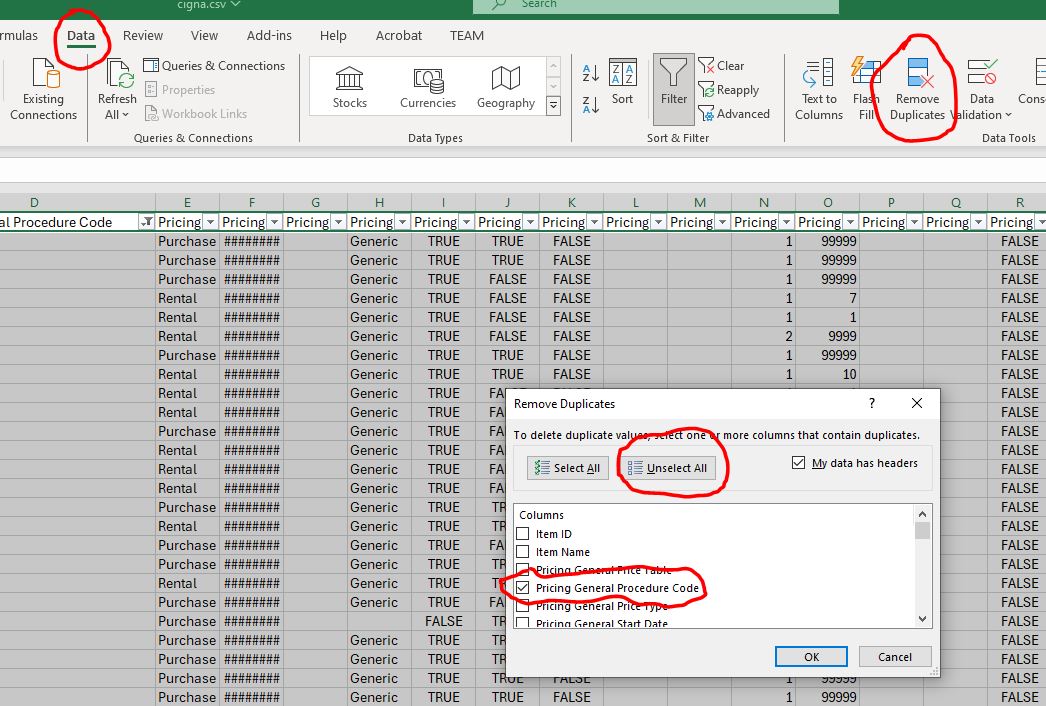
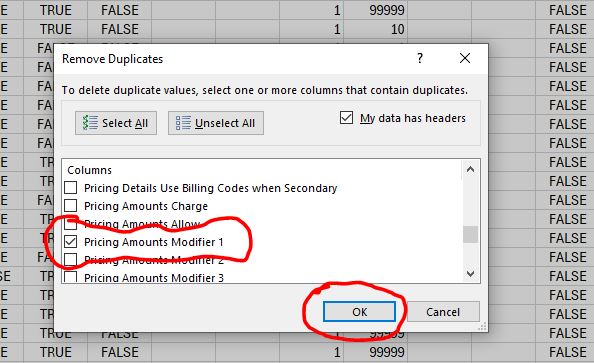
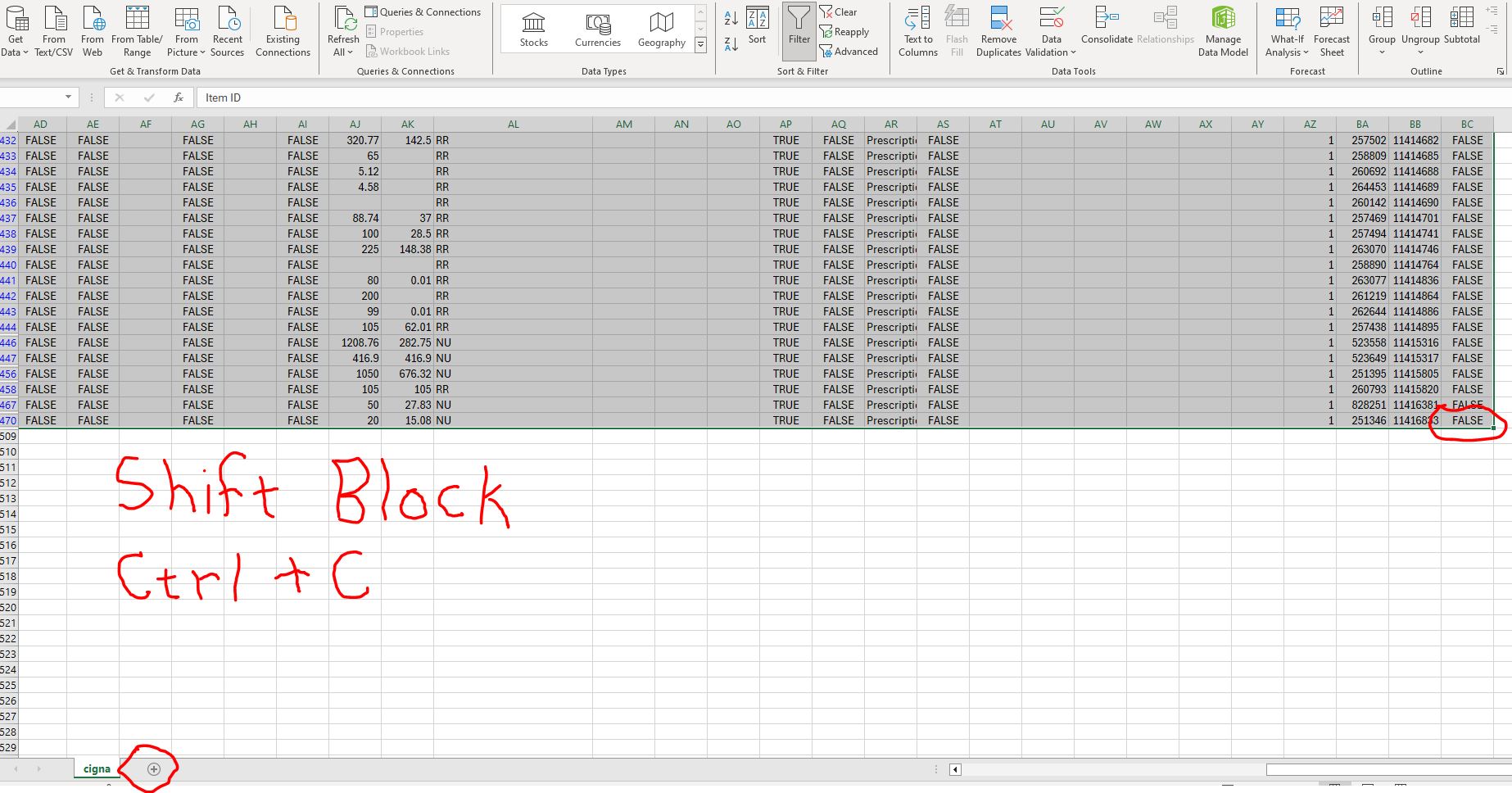
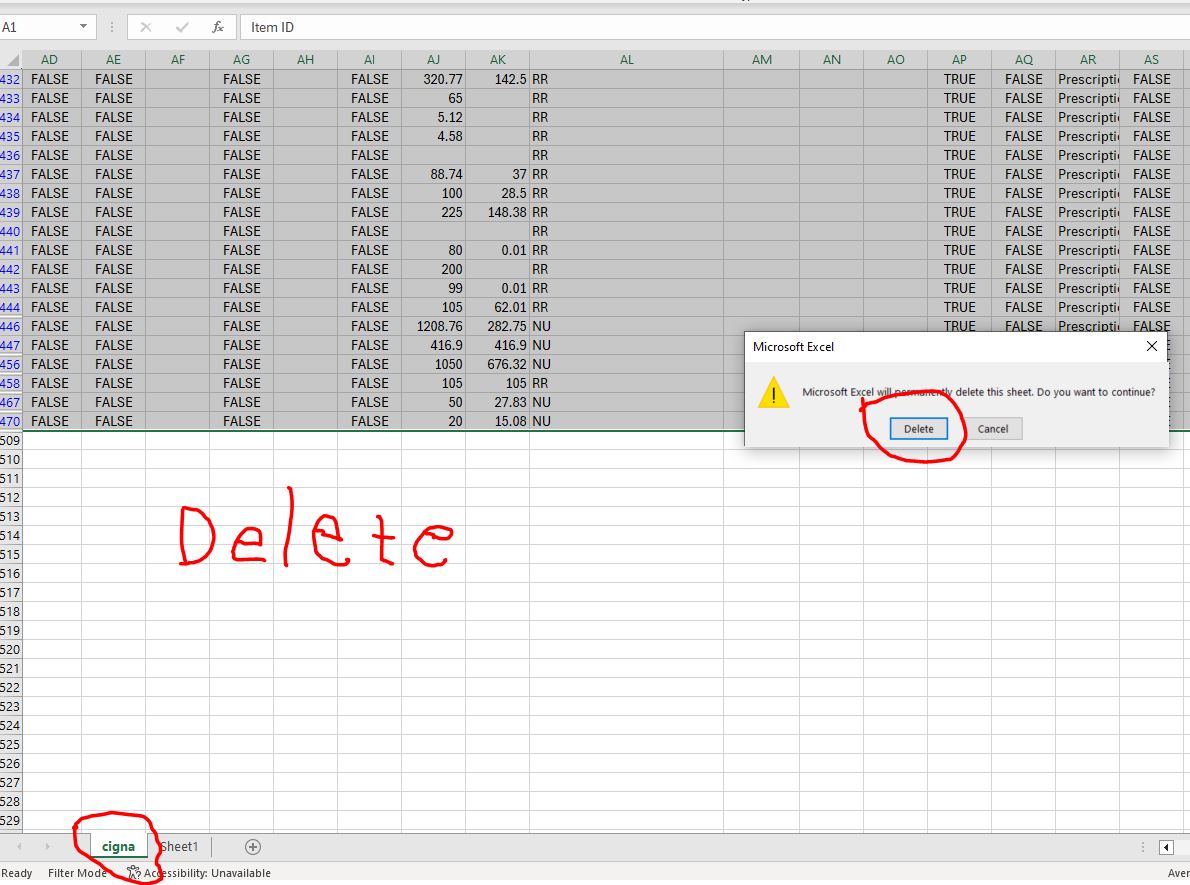
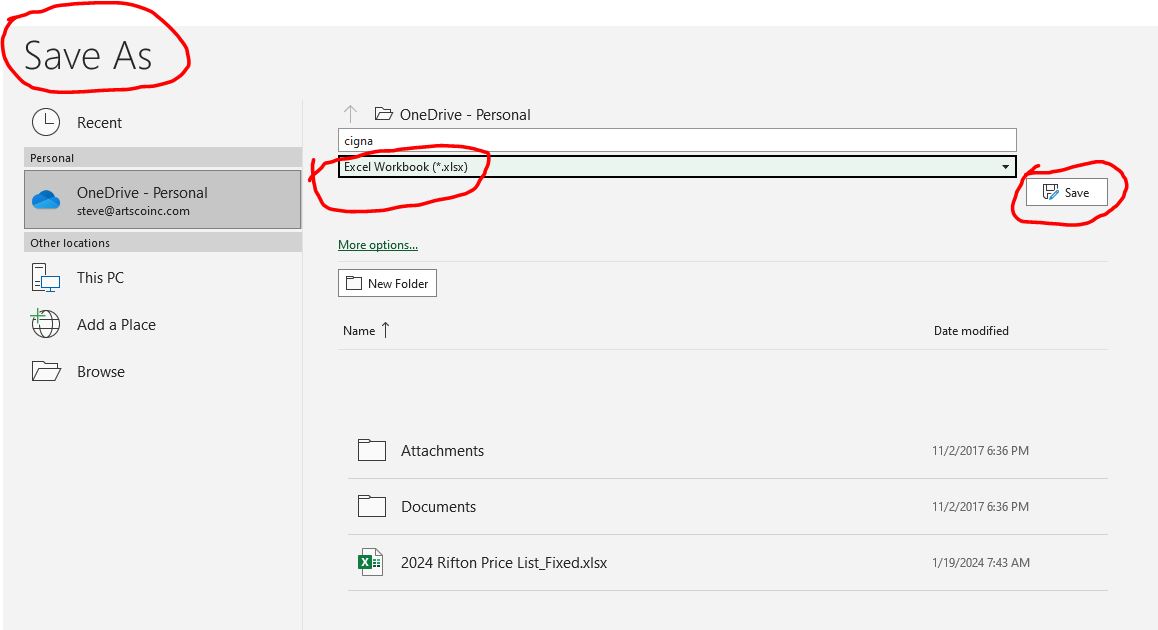
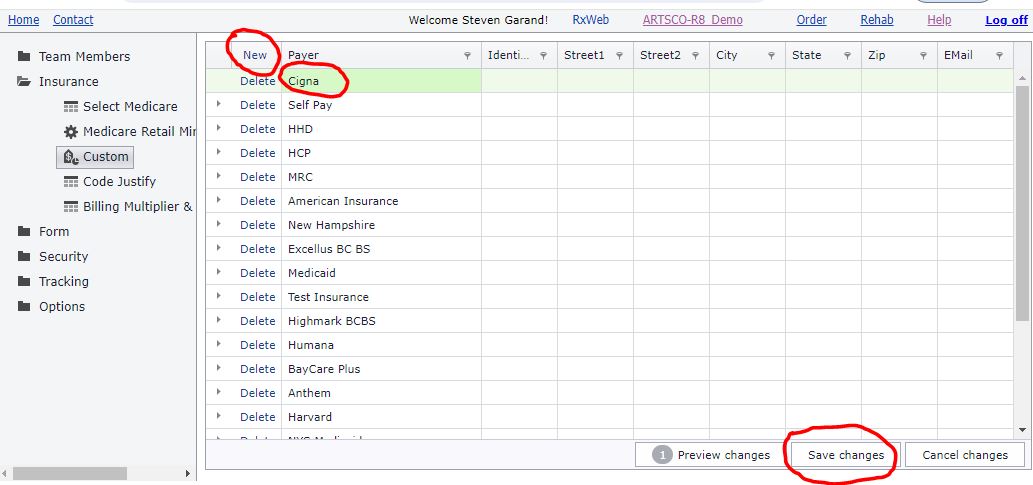
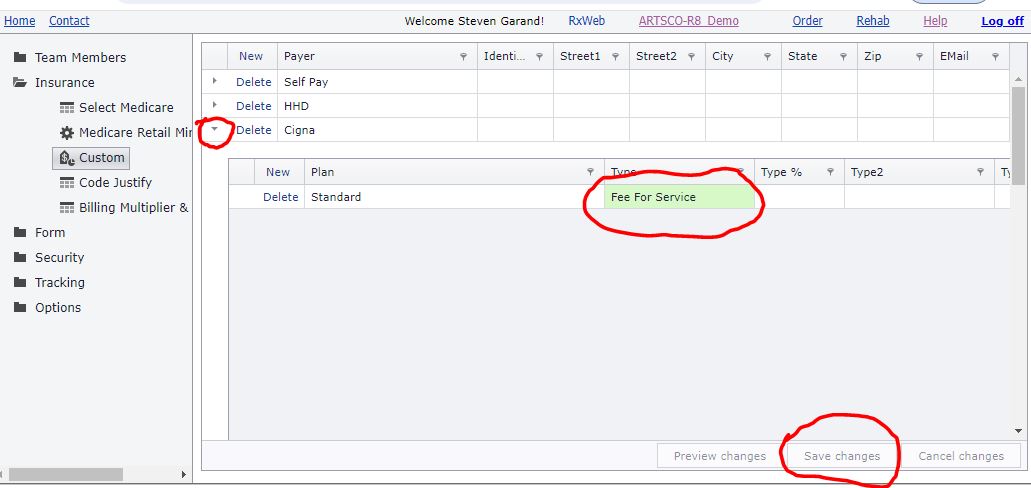
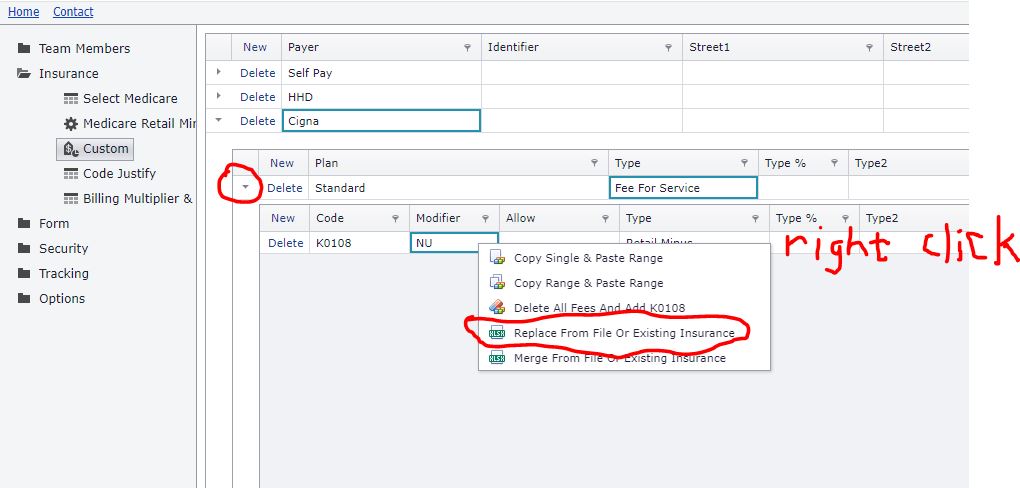

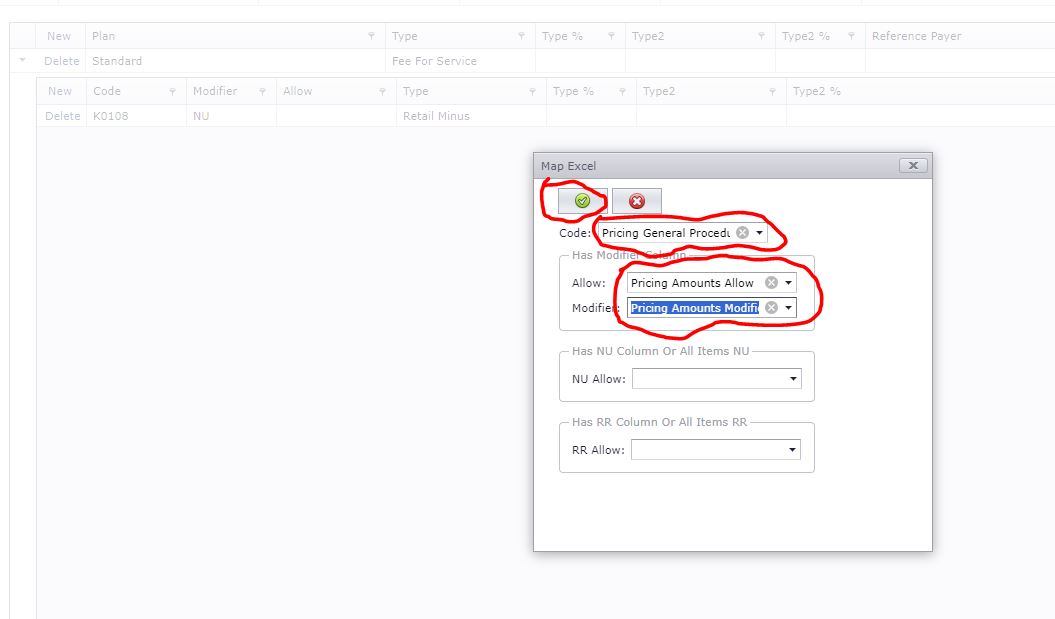
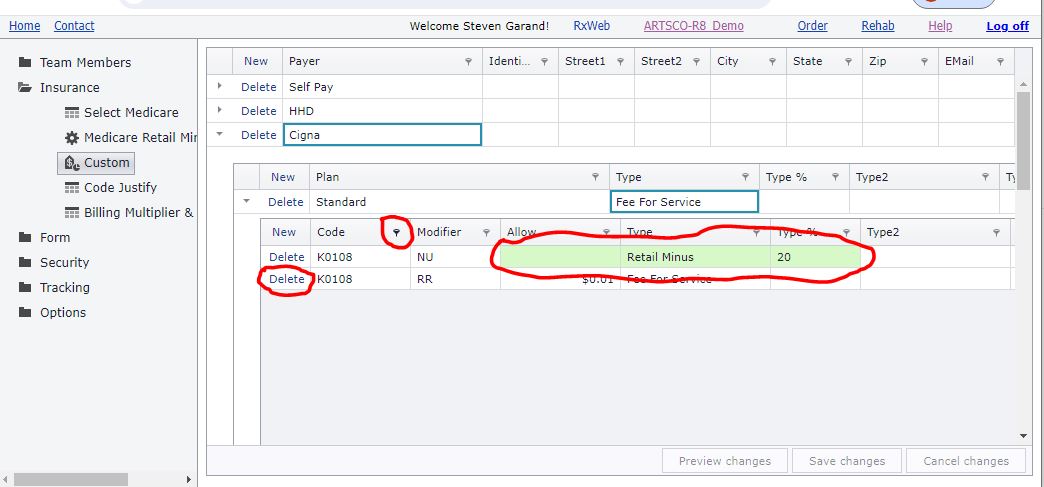
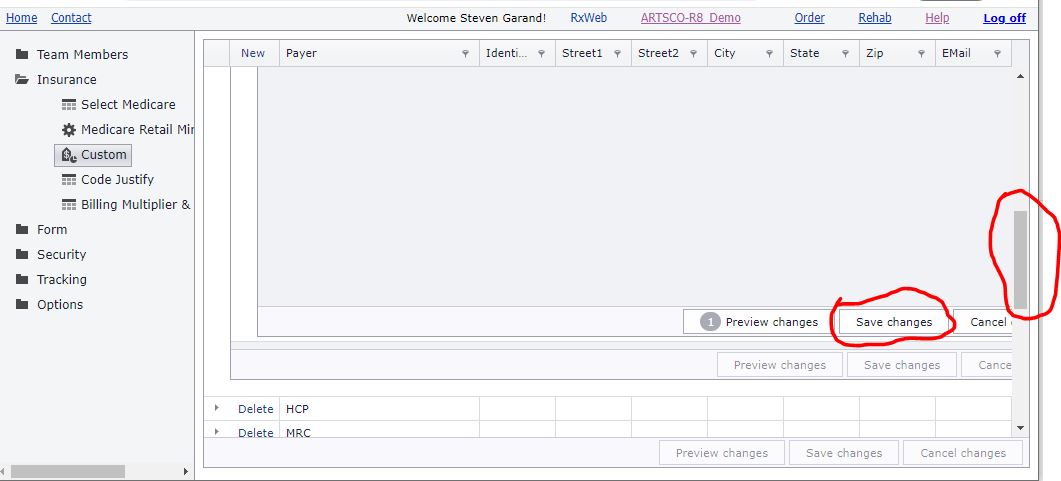
Overview
Getting Started
What's New
Common Concepts
2-Step Verification (MFA)
Grids
Grid Navigation
Sort Rows
Delete Row
Move Columns
Filter Rows
Delete All Rows
Copy And Paste Cell To Range
Copy And Paste Cells From Range
Saving Grid Data
Saving Changes
Add New Row
Update Row
Grids Inside Of Grids - Detail Grids
Navigation
Clear RxWeb Cache
Log Off
Inactivity Timeout
Users
Users Basic
Follow Up
Line Items
Line Item Overview
Line Item Set Custom Column Order
Line Item Group Or Freeze Rows
Line Item Show Mods Column
Line Item Hide Model Column
Line Item Show Hidden Rows
Line Item Edit
Line Item Delete
Line Item Update
Line Item Import From File
Line Item Open Related Order Form
Line Item Export
Line Item Hiding
Line Item Justify
Line Item Bundling
Line Item Row Order
Line Item Copy
Line Item Retail From Cost
Line Item Multiply Values
RxWeb Home Page
Create New Order
Open Existing Order
Edit Basic Info
To Do List
Tracking Tasks
Open And Use Data Forms
Open And Use Order Forms
Documents-LMN Overview
Create New LMN
Edit Existing Document
Create New Document
Upload Or Download Documents
Organize Documents
Monitor Document Storage Space
Batch Print Forms
Standard or High Resolution Printing Options
Users Of Business Unit DB
Users Advanced
Exchange Data With Other Applications
TeamDME
TeamDME Overview
TeamDME Setup
TeamDME Load Items
TeamDME Payor and Manufacturer Grid
TeamDME Main Grid
Create New RxWeb Order From Existing TeamDME Order
TeamDME Data Exchange Tables
TeamDME View Item Data
TeamDME After Posting
Brightree
Atlas
Exchange Data Overview
Purchasing Items
Purchasing Items Overview
Order Items From Stock
Delete Item Ordered From Stock
Create Or Append To Purchase Order
Delete Purchase Order
Receiving and Bundling Purchase Orders
Offline (No Internet)
Offline (Remote) Overview
Offline (Remote) Create
Offline (Remote) Select Orders Available
Offline (Remote) Select Data Forms Available
Offline (Remote) Select Order Forms Available
Offline (Remote) Use
Offline (Remote) Synch Changes To Server When Online
Offline (Remote) Change Password
Offline (Remote) Delete Changes Or Delete Option
Reports
Ad Hoc Reports
Over Riding/Hiding Line Items
Max Profit
Coordination of Benefits
Long Order Notes
General Options
Administrators
Options
Team Members
Team Member Overview
Company Address
RTS
Physician
Facility
Referral Source
Therapist
Patient
Subscriber
Custom Team Member Type
Custom Team Member
Insurance
Custom
Fees
Fee Schedule Overview
Import Fee Schedule
Replace Fee Schedule From Excel File
Merge Fee Schedule From Excel File
Import Fee For Same Modifier
Import Fee For Single Column Mixed Modifiers
Import Fee For Multiple Column Modifiers
Replace Fee Schedule From Existing Payer Plan
Merge Fee Schedule From Existing Payer Plan
Fee Schedule Example
Custom Insurance Overview
Payer
Plan
Validate Payer Plan And Fees
Standard
Form Builder
Grid
Order Form Grid Builder (Custom Order Forms)
Vendor For Grid Form
Grid Order Form - Add or Edit Info
Items For Grid Form
Import Items For Grid Form
Layout
Order Form
Data Form
Pages
Add Form Layout Pages
Go To Form Layout Page
Remove Form Layout Pages
Change Form Layout Page Order
Edit Form Layout Page Size
Set Form Layout Page Backgrounds
Clear Form Layout Page Backgrounds
Add or Edit Form Layout JavaScript Code
Add or Edit Form Layout CSS Code
Items
Properties
Common Layout Item Properties
Text Box Layout Item Properties
Check Box Layout Item Properties
Radio Button Layout Item Properties
Drop Down Layout Item Properties
Text Area Layout Item Properties
Button Layout Item Properties
DateTime Layout Item Properties
Number Input Layout Item Properties
MaskedInput Layout Item Properties
Grid Layout Item Properties
Grid Layout Item Column Properties
Signature Layout Item Properties
Barcode Layout Item Properties
Text Layout Item Properties
Image Layout Item Properties
Add Layout Items
Undo Layout Item Action
Snap Layout Items To Grid
Add Column Of Layout Items
Add Row Of Layout Items
Delete Layout Items
Set Layout Item Properties
Align Layout Items
Move Layout Items
Resize Layout Items
Set Layout Items Same Size
Export Layout Items
Import Layout Items
Set Tab Order Of Layout Items
Save
Data Form Layout Overview
Create New Data Form
Edit Data Form Information
View Data Form layout Information
Cost, Account Number, and Item Overrides
Cost Overview
Vendor
Model
Code Group For Models
Code Group For Items
Item
Account Number
Item Overrides
Clear All
Import Cost Items
Tracking
Tracking Overview
Task
Task Requirements (Block) - Add Or Remove
Task Requirements (Block) - View
Workflow
Workflow Task Edit
Responsible For Task
Responsible For Task Rules
Waiting On Shortcut
Permission From Workflow
Edit Completed Tasks
Email Template
Follow Up - Set Up
Security
Users
Permissions
Permissions Overview
Edit Permission Group
Permission Filter
Add Permission Group
Delete Permission Group
View All Users Assigned To Permission Group
Rename Permission Group
Security Overview
Business Unit DB
Administrator Setup Application Overview
Switching Between RxAdmin And RxWeb
Standard
Order Forms
Data Forms
Standard Data Forms
7 Element RX
Advanced Beneficiary Notice (ABN)
CMN Manual
CMN Motorized
CMN POV
Delivery Ticket
Detailed Product Description
Functional Mobility & Wheelchair Assessment
Functional Mobility Evaluation
HCFA 1500
Home Evaluation
Intake
Measurements
Physician's Written Order
Quote (Allowable)
Quote (Billed Only)
Quote (Retail)
Standard Written Order
WC Spec Sheet
WC Spec Sheet (Additional Payers)
Wheelchair Seating Evaluation
Reports
Standard Reports
Report For Average Delivery Time
Report For Basic Claim Info
Report For Equipment Sales
Report For Orders Viewed
Report To Batch Print Purchase Orders
Report To Print Purchase Order By PO Number
Report For Spending By Manufacturer
Report For Purchase Orders Overdue To Receive
Report For Purchase Orders Overdue To Send
Report For Profit Margin
Report For Serial Number Lookup
Report For Task Averages
Report For Task Averages All Responsible
Tracking
Report For Order Status
Letter Of Medical Necessity (LMN)
Support
All Categories > Administrators > Insurance > Custom > Fees > Fee Schedule Example
 Updated
by
Steven Garand
Updated
by
Steven Garand