General (System) Options
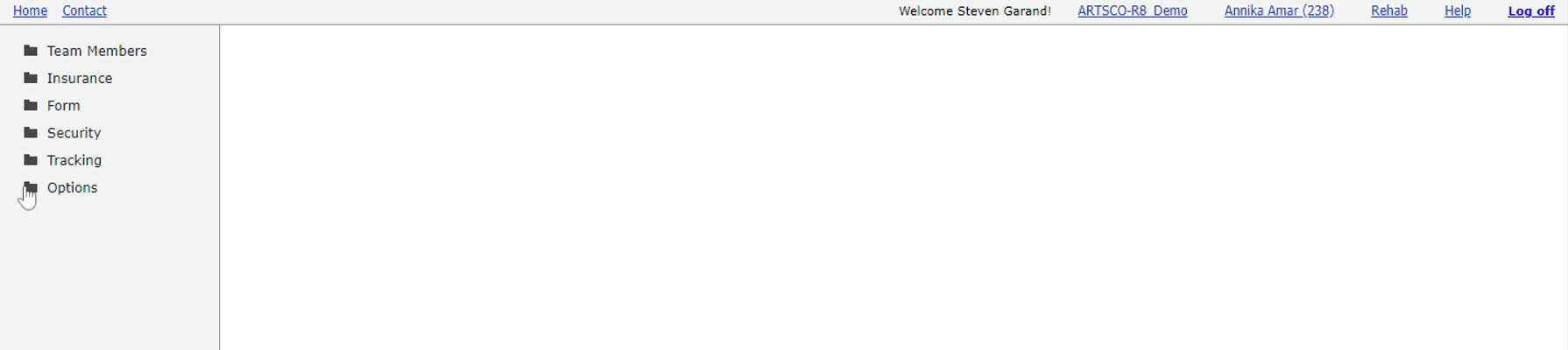
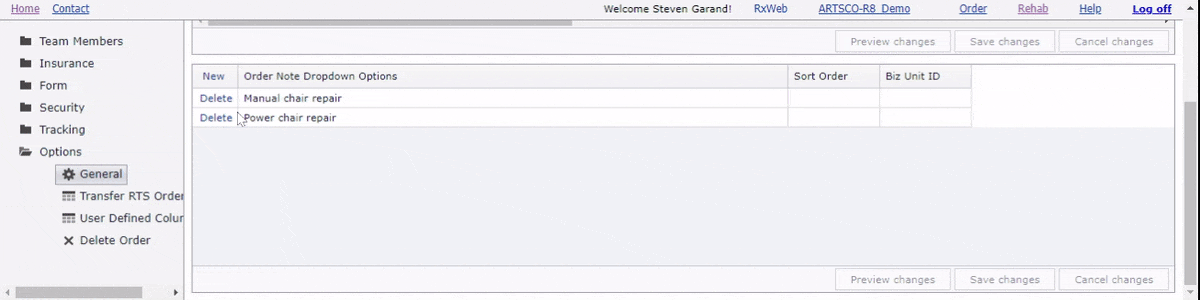
Options
Billing Multiplier: Determines the default used to determine the bill amount charged to the customer. A value of 1.0 bills the customer at retail (MSRP). The bill amount is calculated by multiplying the Billing Multiplier by Retail. Note: The Billing Multiplier can be overridden for a specific Payer Plan or for a specific order.
- New (NU): Usually set to 1.0 (100% of Retail). The bill amount for NU items (HCPCS Modifier) is calculated by multiplying the Billing Multiplier New (NU) by Retail.
- Rental (RR): Usually set to 0.1 (10% of Retail). The bill amount for RR items (HCPCS Modifier) is calculated by multiplying the Billing Multiplier Rental (RR) by Retail.
Medicare Misc % Off Retail: Determines allowable for miscellaneous (not in Medicare fee schedule) Medicare (maintained by ARTSCO) codes. The allowable is calculated by the specified percent off of retail. Note: This value can also be set in Medicare Retail Minus Codes.
Min Profit: Used for profit margin type task requirements. If a task requires a profit margin threshold, this option determines the default threshold value. A particular payer/plan (insurance) can override the system threshold value by setting the 'Min Profit' option in the associated row on the 'Billing Multiplier & Show Order' page under the 'Insurance' menu folder.
Default Company Address: Addresses to use when order created. Note: This value is overridden by any RTS address values.
- Office
- Ship To
- Bill To
Order#: Determines a prefix value which can precede the order number, suffix value which can follow the order number, and a start number which determines the first order number value if no orders are in the system.
- Prefix *
- Suffix *
- Start **
PO#:
- Prefix *
- Suffix *
- Start ***
Third Party App:
- Name: Name of the third party application for example Brightree or TeamDME!.
- URL: URL of the third party app.
Inactivity Timeout:
- Inactivity timeout value in minutes. Leave this value blank for no inactivity timeout. Inactivity is considered no mouse clicks or screen touches. Must close and restart RxAdmin and RxWeb for the changes to take affect. If the user has not performed a mouse click or touch event on a mobile device for the inactivity timeout time, the user will be logged out and must log back in. In addition, any window opened by RxWeb such as, external document management, data form, order form, or report will be closed after the timeout as well with a couple of exceptions. If a data or order form has unsaved changes the user will be prompted to save the changes and will not be automatically closed. Also if multiple windows are opened by RxWeb, only the most recently opened window will be closed after the timeout. All other opened windows must be manually closed.
* Prefix Or Suffix Options
- None
- Company Address, City, First Letter, Capital
- Patient, Last Name, Capital
- RTS, Last Name, Capital
- RTS Initials, Patient First Initial And Last Name
- Ship To Address, City, First 2 Letters, Capital
- The Letter: R
** Order# Start value only used if no orders exist and first order is being added.
*** PO# Start value only used if no PO's exist and first PO is being added.

